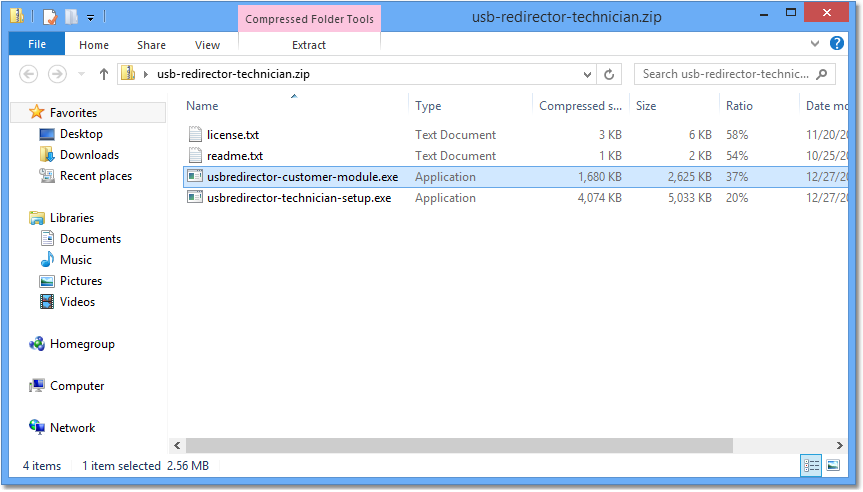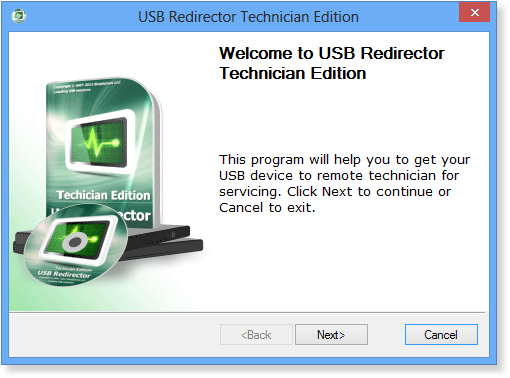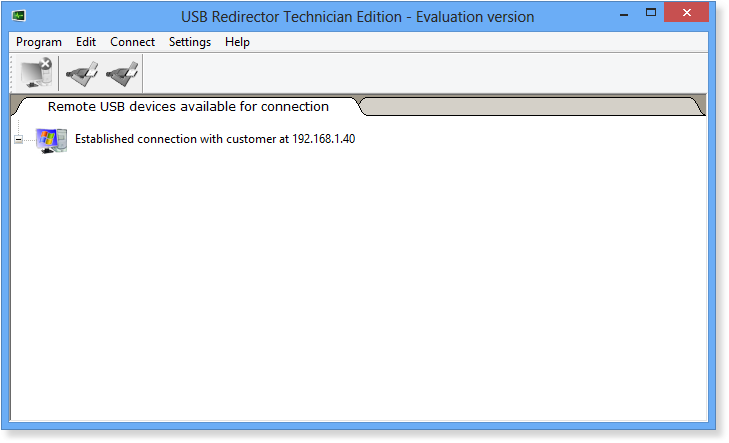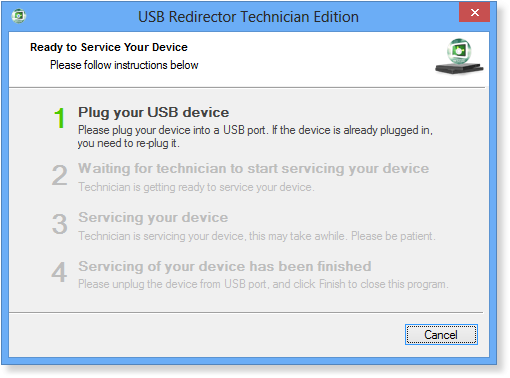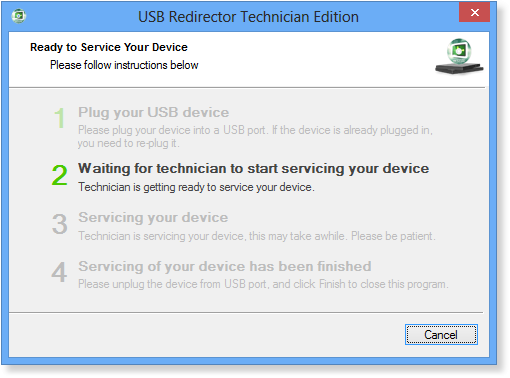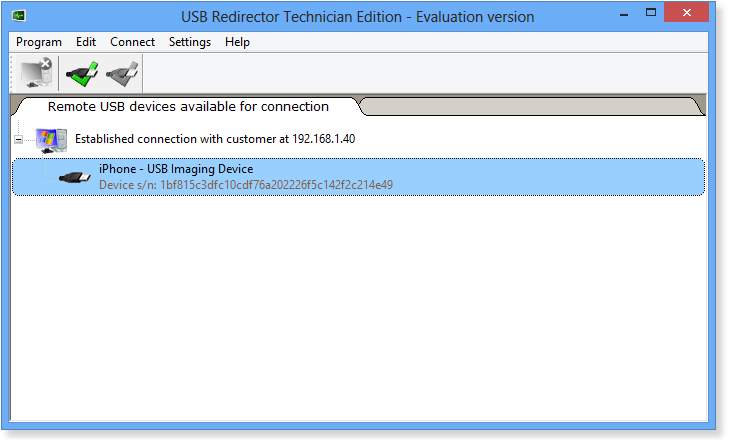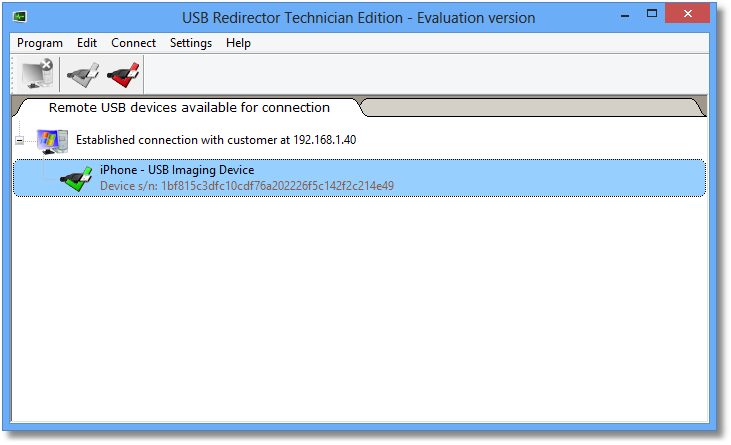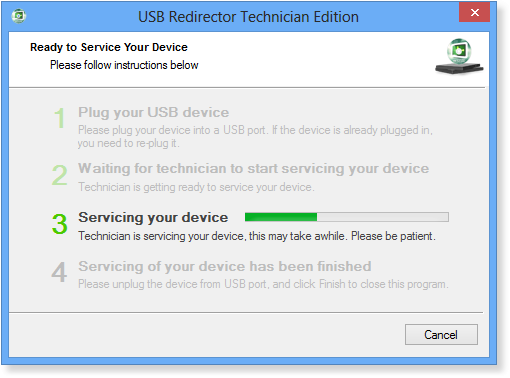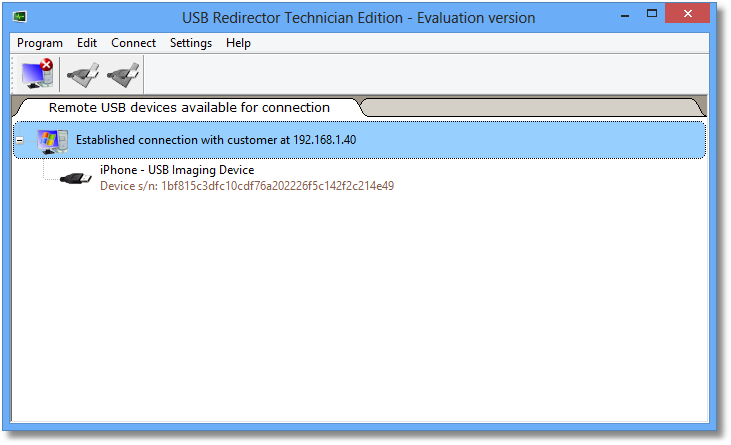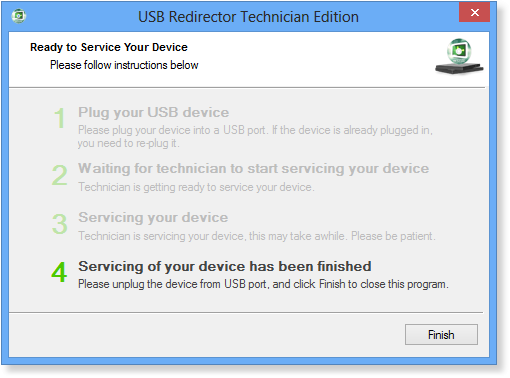USB Redirector Technician Edition 1.9.7

Discontinued Version!
This version of USB Redirector Technician Edition has been discontinued and not available for purchase! Please use the latest version instead.
USB Redirector Technician Edition v1 is a software product useful for professionals who provide remote USB device maintenance services, such as flashing, re-programming or other types of service. As the name suggests, it "redirects" USB devices from customer to the technician, thus allowing to do any kind of remote servicing. Redirected device looks like it was plugged directly into technician's computer.
USB Redirector Technician Edition supports redirection of smartphones, mobiles, printers, 3G modems, embedded devices and virtually any other USB devices that can be serviced over USB cable.
The product must be installed on the technician's computer. It comes with a free Customer Module that can be distributed to your customers. The Customer Module helps people to redirect their USB devices to technician for servicing. It has a simple intuitive interface and does not require installation.
Features
There are several major features that differ USB Redirector Technician Edition from other USB redirection products.
- Developed specifically for remote servicing. This product was developed with the goal of remote servicing in mind. Thus, it does it in the most efficient way. It can be used for flashing, programming or any other type of servicing.
- Supports broad range of USB devices. It can be used to service printers, smartphones, mobiles, 3G modems, embedded devices or any other USB devices that support servicing over USB cable.
- Free customer module. Comes with a free customer module, an easy-to-use portable application that works on the customer's side and redirects USB devices to technician.
Device Redirection Process Step-by-step
-
Step 3 [Customer Side]
Enter technician's computer address. It can be an IP address or host name. If connecting over Internet, please refer the Redirecting Devices over Internet section below.
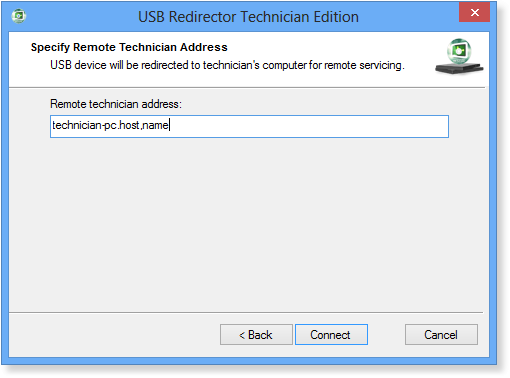
Redirecting Devices over Internet
If you use USB Redirector Technician Edition to provide services over Internet, then customers will have to enter your public IP address into the Customer Module (see Step 3 above). You can find this address by opening www.whatismyip.com site from your computer.
Additionally, your router may require setting up a port forwarding. This will allow connections from Internet to pass through to your computer, as all routers block them by default.
USB Redirector Technician Edition would normally do the port forwarding automatically, but sometimes it is not possible due to a lack of UPnP support in a router or other reasons. In this case port forwarding should be set up manually. This procedure is different for each router model, so please refer to the router manual or Google for instructions on how to do it. Basically, you need to forward connections coming at TCP port number 32038 to the same TCP port number on your computer. On some routers, port forwarding can be referred to as Virtual Server or NAT (Network Address Translation)
Please note that USB redirection over Internet requires a good cable Internet connection. 3G or public hotspots usually do not provide good enough connection. Moreover, public hotspots and many of 3G/4G connections are very limited in what you can do with them and will not allow port forwarding.
Licensing
USB Redirector Technician Edition v1 is licensed per technician PC. A separate license is required for each technician's computer where the program will be installed.
System Requirements:
USB Redirector Technician Edition and the Customer Module work on the following operating systems (both 32-bit and 64-bit):
- Windows 10
- Windows 8.1
- Windows 8
- Windows 7
- Windows Vista
- Windows XP (SP3 or newer)
- Windows 2019 Server
- Windows 2016 Server
- Windows 2012 R2 Server
- Windows 2012 Server
- Windows 2008 R2 Server
- Windows 2008 Server
- Windows 2003 Server (SP1 or newer)