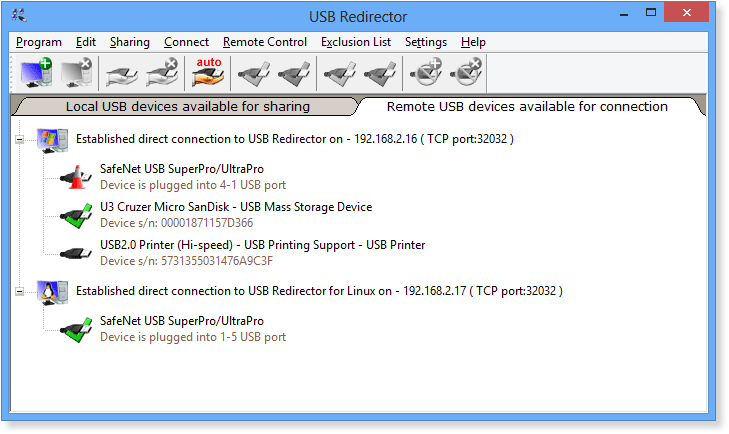User Interface - Main Window
After starting up the USB Redirector you can see its main window. The window contains two tabs where you can see local and remote USB devices.
Tab 1: Local USB devices available for sharing
On the first tab, called Local USB devices available for sharing, you can see all USB devices that are physically plugged into your computer. You can redirect these devices over local network or Internet.
Each USB device has a name and an icon next to it that shows the device status. Depending on the status, you can carry out different operation with this device. For detailed information please see USB Device Status help section. You can use the corresponding Program Menu items or buttons on the Toolbar to share, unshare or perform other operations with devices. To get more information about a USB device you just need to double-click on it to open Properties window.
In addition, the Local tab shows a list of USB clients connected to your computer. You can see client's host name, IP address and which of your USB devices they are using.
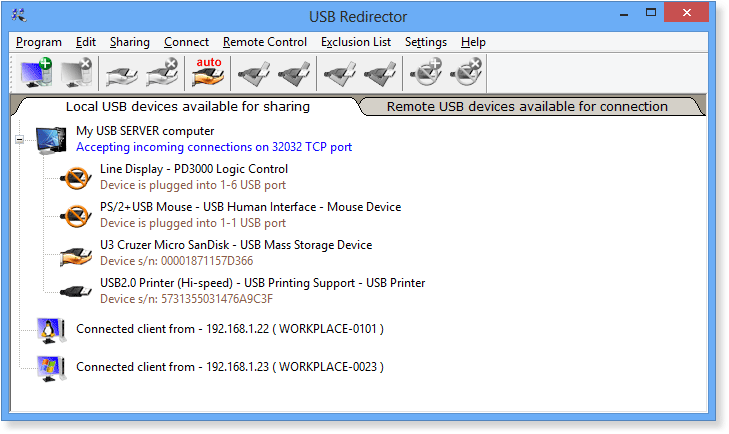
Tab 2: Remote USB Device available for connection
On the second tab, called Remote USB Device available for connection, you can see a list of remote computers where you are currently connected or trying to connect to. When connection is established, you can see a list of shared USB devices that are available (or not available at the moment) for connecting from the remote computer.
Each USB device displayed in this window has its own status, it determines what operations you can carry out with this device. You can use the corresponding Program Menu items or buttons on the Toolbar to connect, disconnect or perform other operations with devices. In this window each device has its own description that is exactly the same as on the computer where it is physically plugged in and shared.