Features - Inactivity Timeout
USB devices work in the way that does not allow several clients to use the same device at the same time. Therefore, while using USB Redirector you could note that when one remote client is using a USB device, other clients have to wait until the device is released. Sometimes users forget to release the device, thus causing a lot of troubles. Inactivity Timeout helps to resolve this problem.
When this feature is enabled, USB Redirector will allow other clients to take over the device from current client if he has not been using the device during a certain period of time.
Current client will not be disconnected until new one tries to connect the device.
To set up Inactivity Timeout:
1) Open USB Device Properties window
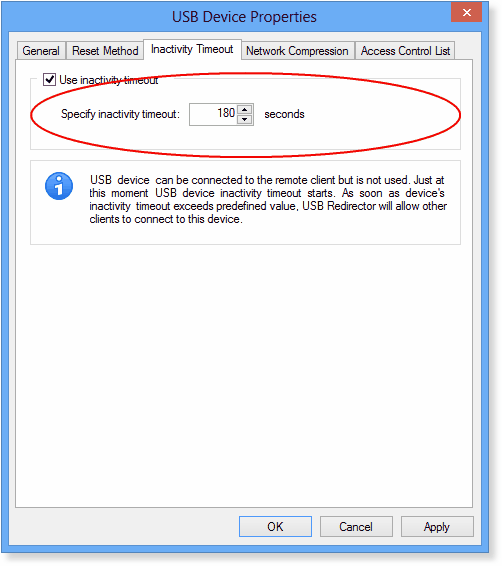
2) Enable the Use inactivity timeout checkbox and enter timeout value in seconds. After you have set the timeout, click Apply button to save your changes.
From now on, USB Redirector will count off inactivity timeout for this USB device.