Settings - Networking Preferences
USB Redirector can work in two modes:
•USB server mode, when it serves USB devices to remote accepts incoming connections from remote computers.
•USB client-only mode, when it only allows to connect remote devices and does not accept incoming connections.
You can enable or disable accepting of incoming connections, as well as change the default TCP port number.
Follow the steps below to change these settings:
1) Select Settings > Preferences... menu item and switch to Network Server tab.
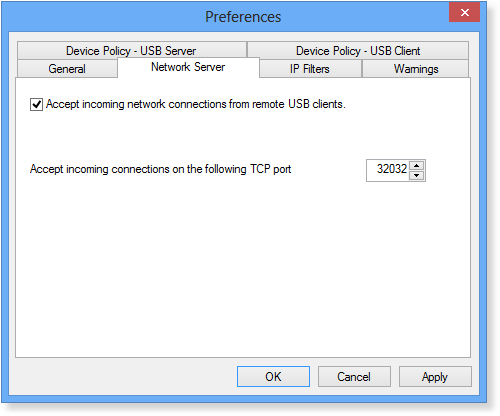
2) To allow USB Redirector to accept incoming connections, you need to switch on the Accept incoming network connections from remote USB clients checkbox. Don't forget to click OK to save changes!
3) If you wish to use USB Redirector in client-only mode, switch off the Accept incoming network connections from remote USB clients checkbox.
4) To change TCP port number which USB Redirector uses for incoming connection, just enter a new TCP port number and click OK. USB Redirector will start accepting incoming connections on the new TCP port.