Entering License Key
Why you need to purchase USB Redirector?
•To continue using USB Redirector after your 15 days evaluation period expired.
•Licensed version will allow remote computers to connect the licensed number of USB devices simultaneously.
•Our support team will be happy to assist with any requests or questions from you.
•You will get all minor version upgrades for free.
•You support future developments of USB Redirector.
So, if you decided to use full licensed version of USB Redirector please pay your attention to the following information.
To activate your USB Redirector license, you need to enter the license key. It will be sent to you immediately after placing your order with Share-It. To order USB Redirector please visit Purchase page on our site at https://www.incentivespro.com/purchase-usb-redirector.html.
Step by step instructions on how to enter your license key
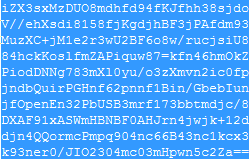
1) Select license key from the registration email as shown on the picture above.
2) Copy the license key to the Windows clipboard (press CTRL+C or CTRL+INS; or right-click with your mouse and select Copy)
3) Start USB Redirector.
4) Select About > Enter License Key menu item.
5) Paste License Key into the Enter License Key window (press CTRL+V or Shift+INS; or right-click with your mouse and select Paste).
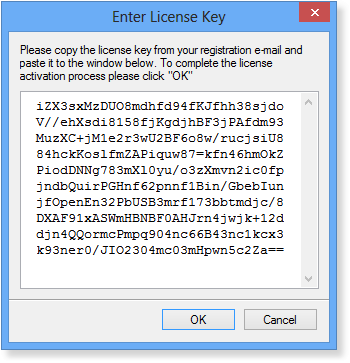
If you entered license key correctly you will see a message with the gratitude for your purchase.
6) All information about your license can be seen by selecting Help > About menu item.