Entering License Key
USB Redirector Client does not require a license to connect USB devices from Windows USB server running USB Redirector!
A license is required to connect USB devices from Linux-based USB server only!
Why you need to purchase USB Redirector Client?
•Commercial license allows connecting devices from remote Linux USB servers running USB Redirector for Linux!
•Our support team will be happy to assist with any requests or questions from you.
•You will get all minor version upgrades for free.
•You support future developments of USB Redirector Client.
So, if you decided to purchase a commercial license for USB Redirector Client please pay your attention to the following information.
To activate your USB Redirector Client license, you need to enter the License Key. It will be sent to you immediately after placing your order with Share-It. To order USB Redirector Client please visit Purchase page on our site at https://www.incentivespro.com/purchase-usb-redirector-client.html.
Step by step instructions on how to enter your license key
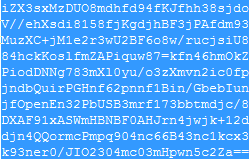
1) Select license key from the registration email as shown on the picture above.
2) Copy the license key to the Windows clipboard (press CTRL+C or CTRL+INS; or right-click with your mouse and select Copy)
3) Start USB Redirector Client.
4) Select About > Enter License Key menu item.
5) Paste License Key into the Enter License Key window (press CTRL+V or Shift+INS; or right-click with your mouse and select Paste).
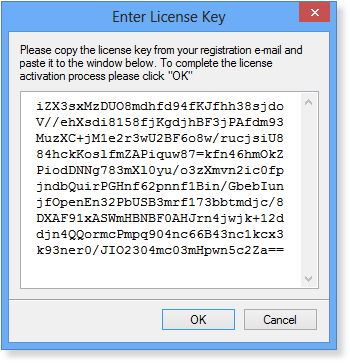
If you entered license key correctly you will see a message with the gratitude for your purchase.
6) All information about your license can be seen by selecting Help > About menu item.