How to Create Direct Connection to USB Server
To connect shared USB devices from the remote USB server you need to add this server to your configuration.
Follow these steps to add a USB server:
1) Click corresponding button on the Toolbar or choose Connect > Add USB Server menu item. After that you will see the window where you can add USB server:
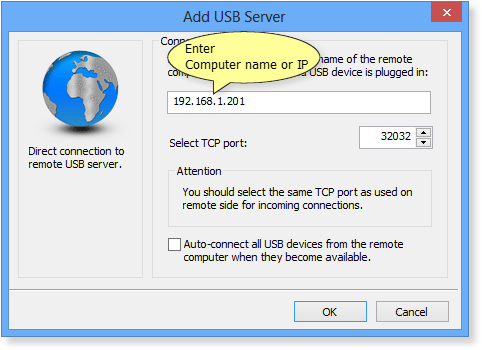
2) You need to enter remote computer's host name or IP address. Also you need to specify TCP port on which you will connect to the remote computer.
3) Click OK.
If connection was successful you will see a list of USB devices that are available for connection on the remote computer at the moment. If the list of USB devices is empty, that means that NO USB devices has been shared on the remote computer.
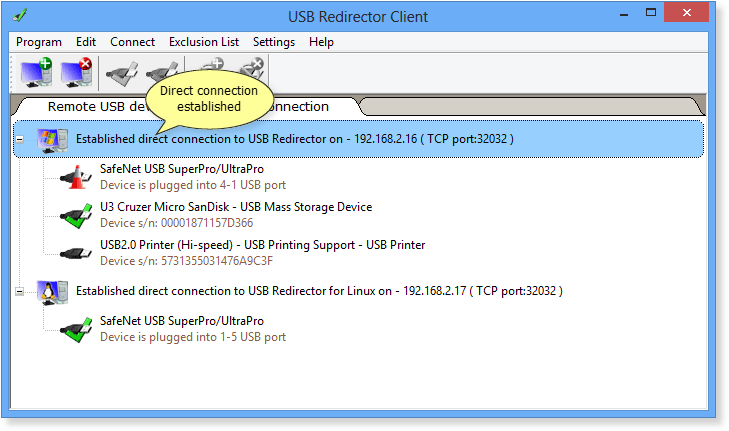
If connection attempt fails, it can happen in the following cases:
•Remote computer is turned off.
•Firewall on remote computer is blocking incoming connections.
•USB Redirector Client versions are different.
•Remote computer has refused the connection because of its IP Filters settings.
In any case you'll see the icon with an exclamation mark, which says that the connection to the remote computer is not established yet!
USB Redirector Client will automatically retry the connection attempts until the connection can be established.