How to Use Tray Icon and Menu
Scan Redirector RDP Edition doesn't have the main window and exposes itself as an icon in the system tray.
![]()
Hold the mouse cursor for a second over the Scan Redirector RDP Edition icon to see which scanner is currently selected. Clicking the left or right mouse button will bring the menu:
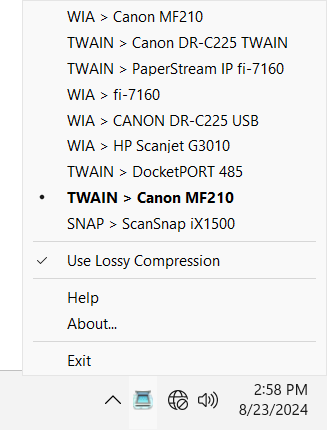
TWAIN > scanner name
WIA> scanner name
The list of available scanners is presented on the upper side of the menu. You can change the active scanner by clicking on its name.
If scanner supports more than one protocol, it will be seen in the list as two or more items, marked by the appropriate protocol names.
Use lossy compression
Enable this option if you want Scan Redirector RDP Edition to use JPEG compression.
Load at startup
Enable this option if you want Scan Redirector RDP Edition to start automatically on system boot.
Loading at startup is enabled by default. You can disable it and launch Scan Redirector RDP Edition manually from the Windows Start menu.
Help
View this help file.
About
View the version and licensing information.
Exit
Stop all work and close Scan Redirector RDP Edition.