How to Scan with WIA-enabled Applications
Scanning with WIA-enabled applications inside remote session is done via Scan Redirector RDP Edition virtual WIA scanner.
1) Make sure, that the Scan Redirector RDP Edition system tray icon is presented on both, your computer system tray, and in a remote session. This will indicate that Scan Redirector RDP Edition is correctly installed and running.
![]()
2) Run a WIA-enabled scanning application, for example, Microsoft Paint.
3) Start the scanning process. You may be presented with window asking to select a current scanner. You must choose Scan Redirector RDP Edition virtual WIA scanner. If the remote server uses Microsoft Windows 2003 Server, you have to choose Scan Redirector RDP Edition (username), where "username" is your remote desktop session login name.
4) After selecting a scanner you may be presented with window, which allows to set up the scanning options or do a preview scan. It usually looks like this:
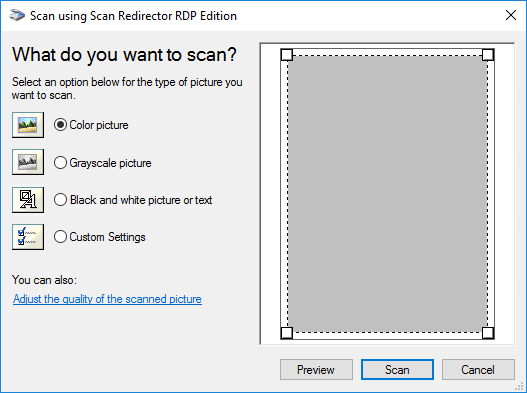
At the top of the window you can see the name of the scanner to use. It must be Scan Redirector RDP Edition. In the left side of the window there are fixed presets to scan with a default resolution. Usually there may be three presets for 24 bits (Color), 8 bits (Grayscale) and 1 bit (Black and white) picture.
You can set up a custom preset with your own values for Color, Brightness, Contrast and Resolution. To do this, press "Adjust the quality of the scanned picture" link:
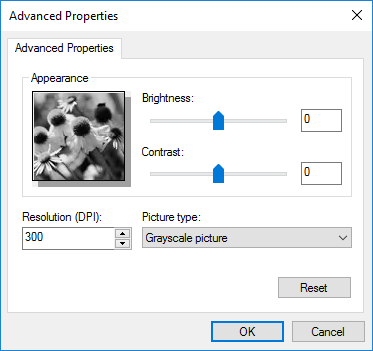
After setting up the image quality you may perform the Preview scan and mark in the scan rectangle if you want only a part of the page to be scanned:
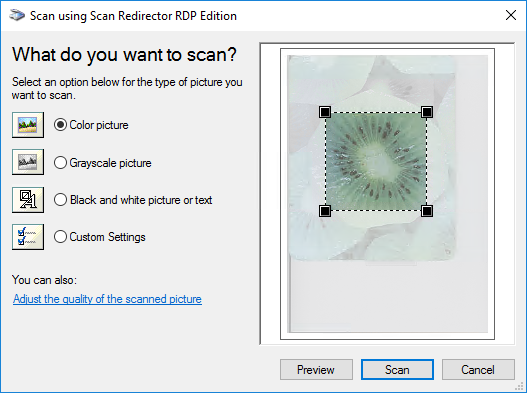
If your scanner has both flatbed and document feeder, the scanner settings window may have an option to switch between paper sources and select the page size:
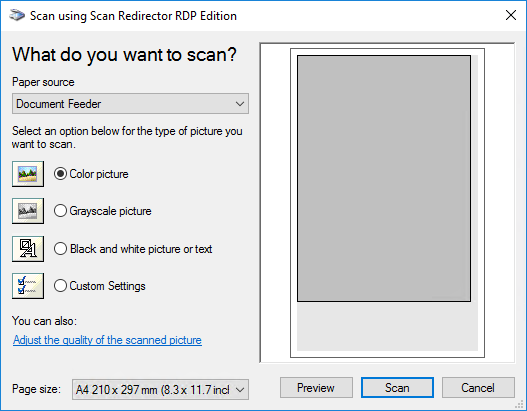
5) After finishing all preparations, press Scan button. The picture will be scanned with all current settings and transferred into the WIA scanning application.