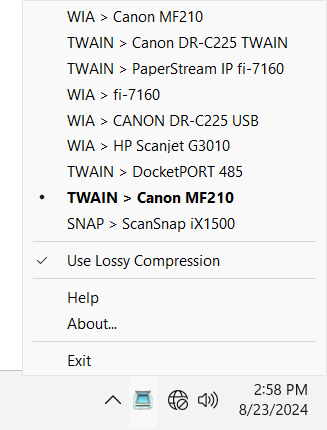Getting Started
1) Make sure that Scan Redirector RDP Edition (Workstation Part) is installed and running on your workstation (PC, laptop or thin client). If everything is alright, you should see the tray icon in the system tray.
2) Make sure that Scan Redirector RDP Edition (Server Part) is installed and running on your RDP or Citrix server.
3) Check, if the scanner is connected to your computer and the scanner driver is correctly installed.
4) Log in to the remote session using Microsoft RDP or Citrix ICA connection.
5) Verify, that Scan Redirector RDP Edition tray icon is presented within the system tray inside remote desktop session.
6) Open your scanning application in the remote session, select Scan Redirector RDP Edition as your scanner and start scan.
![]()
Note: If you have more than one scanner connected to your PC, use the tray icon menu to choose the scanner you want to scan from. The Scan Redirector RDP Edition tray icon is available both on the workstation and inside the remote session: