Entering License Key
Five reasons to purchase Scan Redirector RDP Edition
•To continue using Scan Redirector RDP Edition after the 15 days evaluation period has expired.
•Licensed version will allow the licensed number of remote users to scan simultaneously.
•Our support team will be happy to assist with any requests or questions from you.
•You will get all minor version updates for free.
•By purchasing a license, you support further development of Scan Redirector RDP Edition and other products.
To order Scan Redirector RDP Edition please visit purchasing page on our site at https://www.incentivespro.com/purchase.html.
The license key will be sent to you immediately after processing your order.
Entering the license key
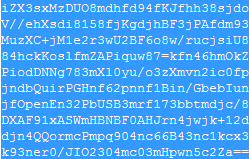
1) Select license key from the order confirmation email as shown on the picture above.
2) Copy the license key to the Windows clipboard (press Ctrl+C or Ctrl+INS; or right-click with your mouse and select Copy)
3) Select Enter License Key shortcut from the Scan Redirector RDP Edition (Server Part) program folder in the Windows Start menu; or if you are logged in as Administrator, select Enter License Key in the Scan Redirector RDP Edition (Server Part) tray menu.
4) Paste License Key into the Enter License Key window (press CTRL+V or Shift+INS; or right-click with your mouse and select Paste):
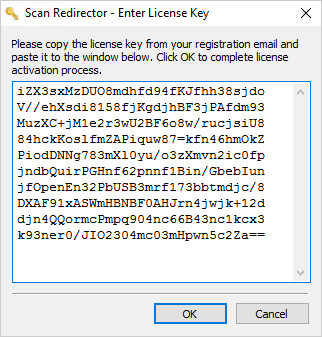
5) Click OK.
If you entered license key correctly you will see a message with the gratitude for your purchase.
All information about your license can be seen by selecting About in the Scan Redirector RDP Edition (Server Part) tray menu.